- You are here:
- Home /
- Apply for research funding /
- Grantapplication guide
Grantapplication guide
Information is saved automatically
Information entered is saved each time you switch pages (tabs) in the usual way.
Important: Do not use your browser’s forward or back buttons. Doing so may cause recently entered information to be lost. Instead, use the system’s own navigation buttons. (Only data entered on the current tab may be lost – all other information remains saved in the database.)
System requirements
The system works on most computers, tablets, and similar devices, and with most web browsers. If you experience any issues, try using a more recent version of Google Chrome, Firefox, Edge, Internet Explorer, or Safari to check if the issue is browser-related.
Cookies and JavaScript must be enabled in your browser. Most modern browsers have these settings enabled by default. By using the system, you accept the use of cookies. (More information about cookies is provided below.)
General information about the system
Overview
Pages are built in a standardized way. At the top right, you’ll often find buttons for relevant options. If a task has multiple tabs, they appear below the page header. Sometimes there is additional information on the right – either shown in plain text or available by clicking the information icon.
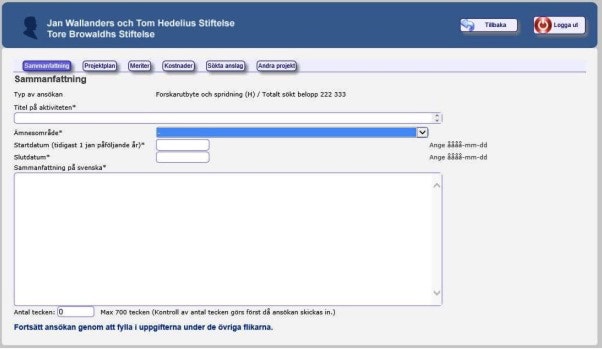
Main Page
On the main page, you can view your personal information and applications. Applications from previous years are listed but can only be printed, not opened. From the main page, you can add or edit personal details, manage your applications, or create a new one. To manage an application, click on its case number.
Entering an Application
To enter information for an application, select “Open.” The application will then open in several tabs. You can complete the tabs in any order and at any time. Your data is saved as soon as you leave a tab. (There’s no need to save explicitly.) However, please note that you will be logged out automatically after a period of inactivity, and any unsaved data on the current tab will be lost.
For longer text fields, it may be helpful to prepare the content in a Word document and paste it into the relevant section.
Other actions you can take with an application
To submit, print, or perform other actions with your application, click on its case number and select the desired option.
When you submit an application, the system checks that all required fields are filled in correctly. If everything is in order, the application is submitted and you will receive a confirmation via email.
You may withdraw a submitted application as long as the application round is still open.
Cookie Information
All visitors to a website using cookies must be informed about their use and purpose. Visitors must also consent to the use of cookies. By using Tekla, users consent to the use of session cookies.
There are two types of cookies. One stores a file on your computer for an extended period. The other is called a session cookie. While you are browsing a site, this cookie is stored temporarily in your computer’s memory. Session cookies are not stored permanently and are deleted when you close your browser. They cannot be accessed by other websites.
Tekla uses session cookies and does not function without them. These cookies enable navigation between pages and keep track of who is logged in. Most browsers are set to accept cookies, but this can be disabled.
